Frequently Asked Questions
# What is this site about?
WordArt.com is an online word art generator that enables you to create amazing and unique word art with ease. Professional quality results can be achieved in no time at all, even for users with no prior knowledge of graphic design.
# How do I change word size?
Here is what you can do:
- Use the Up / Down buttons in the Words section to change a word's position. Words are processed from top to bottom; therefore, the closer a word is to the top, the bigger it will be. If you want to make some big words smaller, switch to the Layout section and decrease the "Max word size" slider.
- If you want more control over word sizes, click the "Options" button in the Words section and choose the "Manual" option for the "Word size" parameter. Then, the size column will be shown, where you can set a specific size for each word. Word sizes are relative to each other. In other words, a word with the size of 5 will be five times bigger than a word with the size of 1.
- You can also switch to the edit mode and change the size of a word directly.
# How do I make all words the same size?
Switch to the Layout section and keep decreasing the "Max word size" slider until all the words are more or less the same size. You must visualize after each change.
# How to print a word art?
The recommended way is to download your world art image in PNG or JPEG format and print it as any other image or picture with your image viewing / printing software.
# How to set a minimal fonts size and remove small words?
You cannot set a minimal font size, but you can remove small words from your word cloud art. The words are placed from largest to smallest, so you can use the "define" slider for the "words amount" parameter in the Layout section to reduce the number of words placed by removing the small ones.
# I need my word art print to fit into a 4×6 frame. How do I do that?
You need to create a word art with the 4/6 = 0.67 aspect ratio.
To achieve that do the following:
- Select the square shape in the Geometric category in the Shapes section
- Click on the Edit button at the top of the section
- Set the aspect ratio to 0.67 (use arrow keys for fine tuning) and click OK
- Visualize
- Download your word art image in the PNG format and print it
# I tried to print word art, but it doesn’t fit on a page. How do I fix it?
Download your word art image in PNG format and print it like any other image or picture. Your printing software should allow you to size and position an image to fit your paper size. If it doesn't, you can try another image viewing/editing software,GIMP, for example.
# I’ve just downloaded a word art image to my computer. Where can I find it?
Your browser may have saved your word art image to your computer's Downloads folder. Please have a look there. You can change this behavior in your browser settings.
# How to create a word art with a custom shape?
- If you wish to use a shape that is not in the default list, you need to find a suitable image first. For example, you can google for "car clipart" to find an image of a car.
- Once you have found an image, save it to your computer (or copy its URL if found on the internet) and then click the "+ Image" button in the Shapes section.
- In the popup window, choose the saved image or paste its URL and click "Load".
- Once the image is loaded, adjust it if necessary and click OK.
# How to make a word art in the shape of a number or a word?
Click the "+ Text" button in the Shapes section and input your text or numbers.
# How do I use icons or special characters in my word art?
Please read Icons in word clouds blog post. You can also use emojis icons in your word art.
# How can I make a word link to point to my site?
In the Words section, click on the Options button. Then, choose the pattern option for the links parameter, change it accordingly, and click apply. You can also choose the manual option for the links column to appear and manually input the links.
# Can I import my list of words?
Prepare words data in the CSV format with a semicolon as the separator using "word;weight;color;angle;font;repeat;url" format (see example below). Then click the "Import" button in Words section and paste words data into the text field to upload them.
CSV example (all columns except the first one are optional, you can leave them empty):Cloud;36;ffff00;0;Teen bold;1;http://www.google.com/search?q=Cloud
Demo;32;00ff00;0;Bangers Regular;0;http://www.google.com/search?q=Demo
non;12;;;;;http://www.google.com/search?q=Demo
eget;10;
sed;8
# Can I use Excel for editing my words list?
Yes, you can. Create an Excel spreadsheet with your words data (see the screenshot below).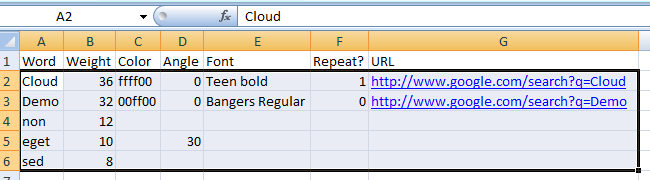
Then paste the text without header into the text field in the import dialog (from the words section). Please enable the "CSV format" check box and click the "Import words" button to upload the words.
# Can I download my word art with the animation and add the animated version to a PowerPoint presentation?
You can download your word art with the animation in the HTML format. However, the animation works only in a browser, not a PowerPoint presentation.
# How can I ask a question?
Post it in the Forums or send it using the Contact Form or email your question to